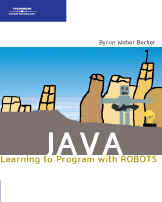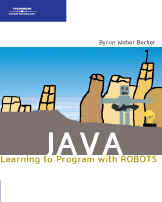| 1. |
If Dr. Java isn't already running, find the file you downloaded and
double-click it again to start the program. |
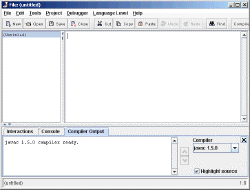 |
| 2. |
On the Edit menu, choose Preferences.Resource
Locations should already be selected. If not, select it. |
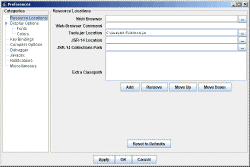 |
| 3. |
Click the Add button in the middle of the screen. A file
selection dialog box will appear. Use it to navigate to the Robots library in C:\java\Robots\. Select the becker.jar file. Click Select. |
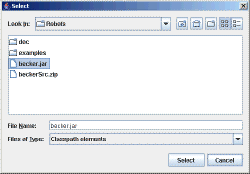 |
| 4. |
The textfield labeled Extra Classpath should now contain C:\java\Robots\becker.jar. Click OK. |
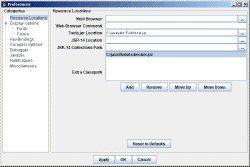 |
| 5. |
On the File menu, choose Open. Use the resulting
dialog box to go to the directory C:\java\Robots\examples\ch01\DeliverParcel. Select DeliverParcel.java and click Open. |
 |
| 6. |
The first Java program from the textbook should appear in the code
pane.
|
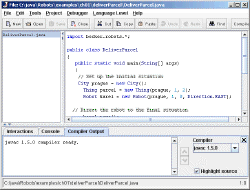 |
| 7. |
To run the program:
- Compile the program by pressing the F5 key. Alternatives
include selecting the Compile All Documents from the Tools menu
or clicking the Compile All button in the toolbar (it's in the upper
right-hand corner of the image on the right).
- Run the program by pressing the F2 key. An alternative
is to select Run Document's Main Method in the Tools menu.
The result should be the program shown on the right.
Congratulations! You're ready to start programming! |
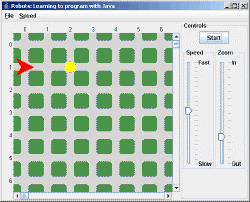 |